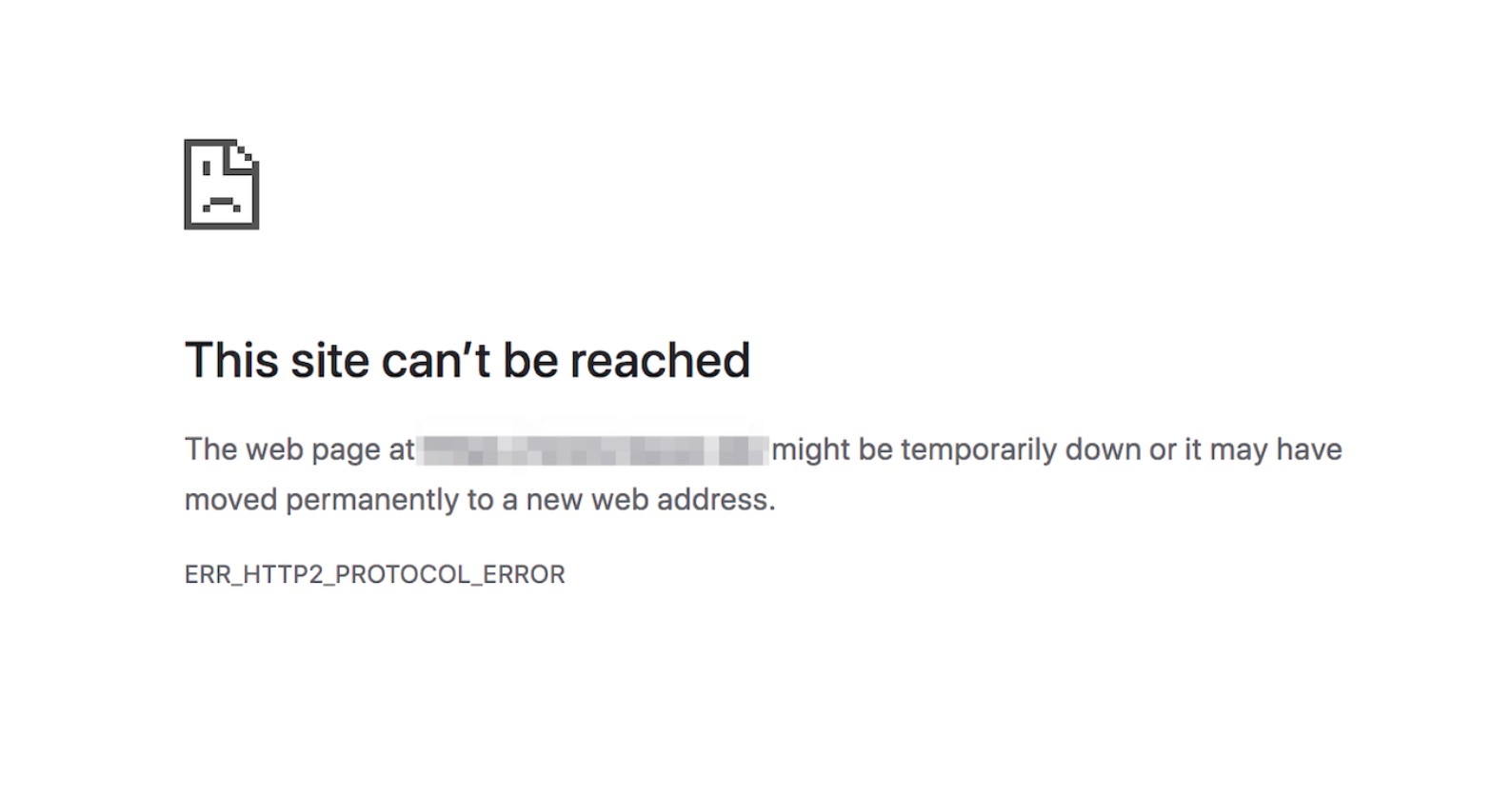The error may be caused due to some extra files being in the most important folder of the Windows Operating System. The error message might be triggered if the “etc.” folder inside the System 32 folder contains some extra files. Therefore, delete these files from your computer but before we proceed, make sure that you have made a full backup of all your files because this can sometimes go sideways.
Step 1: Launch File Explorer or use the shortcut key “Windows” + “E” buttons on the keyboard to open.
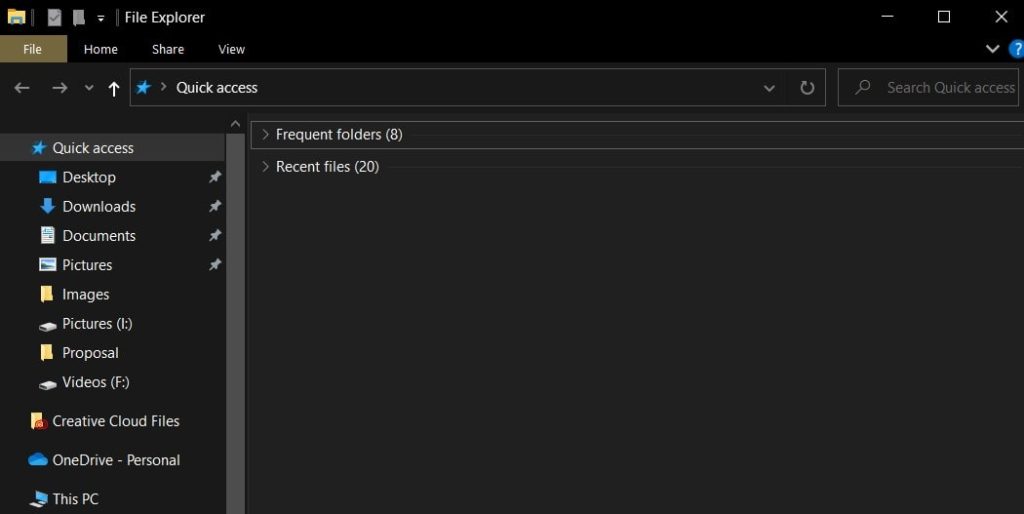
Step 2: In the File Explorer, navigate to the following location.
C:\Windows\System32\drivers\etc
Step 3: Press “Ctrl” + “A” to select all the files present inside the folder and press “Shift” + “Delete” to permanently delete them from the computer.
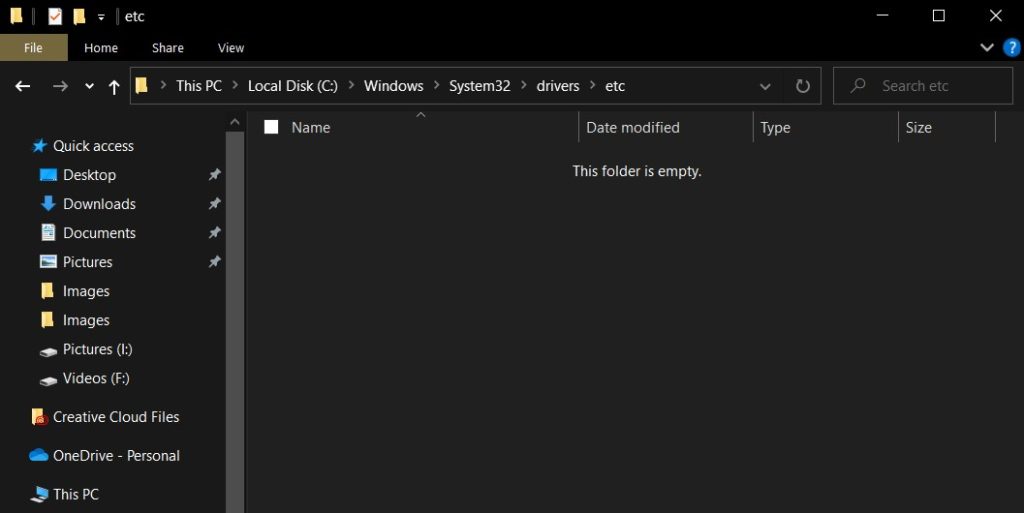
Step 4: Check to see if removing these files has fixed the issue for you.