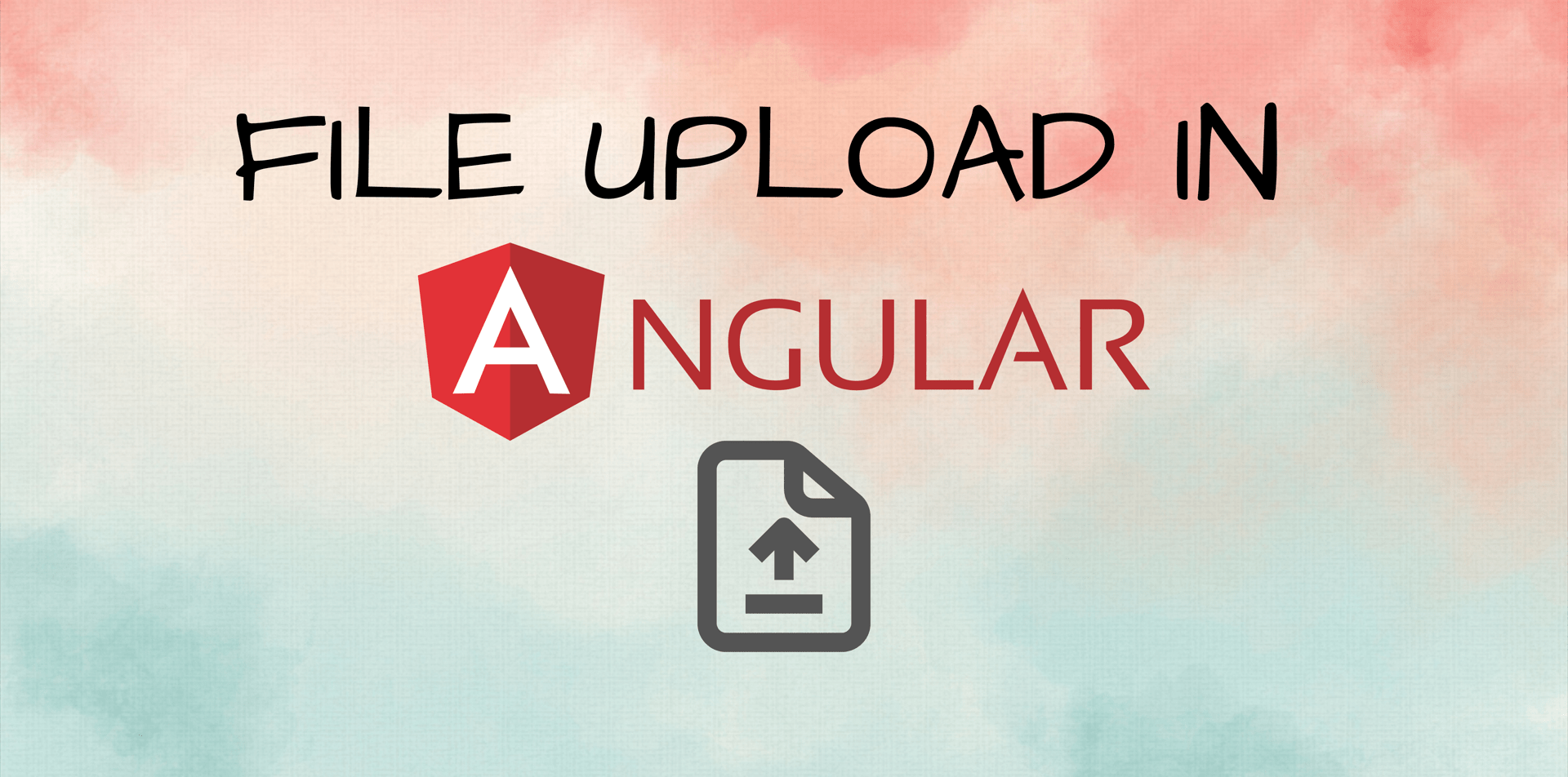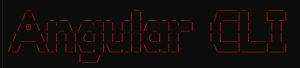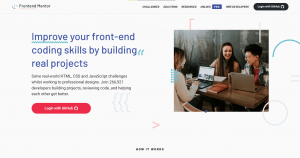In today’s digital age, file upload functionality is a crucial feature for many web applications. Angular, a popular JavaScript framework, provides a seamless way to implement file uploads. In this comprehensive guide, we will walk you through the process of uploading multipart files in Angular, ensuring a smooth user experience and optimized website performance.
Understanding Multipart File Uploads
Multipart file uploads involve sending multiple parts of a file simultaneously, enhancing efficiency and reliability. By breaking files into smaller chunks, developers can mitigate issues related to network interruptions and maximum upload speed.
Setting up Angular Project
Before diving into the file upload implementation, let’s ensure that your Angular project is properly set up. Follow these steps:
1. Install Angular CLI: Begin by installing the Angular Command Line Interface (CLI) globally on your system using npm (Node Package Manager).
npm install -g @angular/cli2. Create a New Angular Project: Use the Angular CLI to generate a new Angular project.
ng new file-upload-app3. Navigate to Project Directory: Move into the project directory.
cd file-upload-appConfiguring File Upload in Angular
To enable file uploads in your Angular application, follow these steps:
1. Import Dependencies: In the app.module.ts file, import the necessary dependencies.
import { FormsModule, ReactiveFormsModule } from '@angular/forms';
import { HttpClientModule } from '@angular/common/http';2. Add Dependencies to the NgModule: Include the imported dependencies in the ‘imports’ section of the @NgModule decorator.
@NgModule({
imports: [
FormsModule,
ReactiveFormsModule,
HttpClientModule
],
// Other module configurations
})3. Create a File Upload Component: Generate a new component using the Angular CLI.
ng generate component file-uploadImplementing File Upload Functionality
Now, let’s implement the actual file upload functionality in Angular:
1. HTML Template: Open the file-upload.component.html file and add the following code:
<input type="file" accept=".png, .jpg, .jpeg" (change)="onFileSelected($event)">
<button (click)="onUpload()">Upload</button>2. Component Class: In the file-upload.component.ts file, implement the following methods:
import { Component } from '@angular/core';
import { HttpClient } from '@angular/common/http';
@Component({
selector: 'app-file-upload',
templateUrl: './file-upload.component.html',
styleUrls: ['./file-upload.component.css']
})
export class FileUploadComponent {
selectedFile: File | null = null;
constructor(private http: HttpClient) {}
onFileSelected(event: any) {
this.selectedFile = event.target.files[0];
}
onUpload() {
const uploadData = new FormData();
uploadData.append('file', this.selectedFile!, this.selectedFile!.name);
this.http.post('http://example.com/upload', uploadData)
.subscribe(
response => console.log(response),
error => console.error(error)
);
}
}Testing the File Upload Functionality
To verify if the file upload is working correctly, follow these steps:
1. Run the Angular Application: Start the development server using the Angular CLI.
ng serve2. Access the File Upload Page: Open your web browser and visit http://localhost:4200. You should see the file upload component.
3. Select a File and Upload: Click the “Choose File” button, select a file from your local system, and click the “Upload” button. The file should be uploaded to the server.
(Note: Don’t forget to change http://example.com/upload with your backend URL)
Conclusion
Congratulations! You have successfully implemented file upload functionality in Angular. By following the steps outlined in this guide, you can ensure a smooth and efficient file upload process for your web application.
You may also like